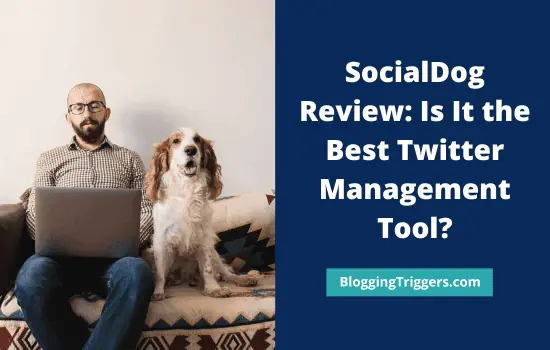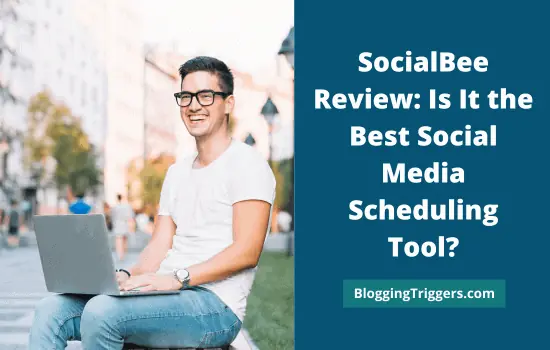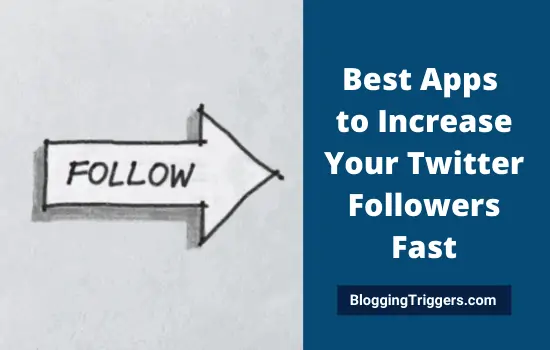Looking for the best ways to schedule recurring tweets on Twitter?
There are several Twitter marketing tools available that let you schedule and send tweets at a particular time. Sometimes, you may need to send the same tweet multiple times. Unlike other social networking sites, Twitter doesn’t allow you to send the same tweet again and again. Therefor, you should tweak the tweet content and create another tweet variation for re-sharing. It forces you to spend hours just for Twitter scheduling.
Luckily, there are some Twitter marketing tools that will automatically create multiple tweet variations to send recurring tweets. That means they will share the same tweet at regular intervals without needing to schedule it frequently.
Let us get started,
| Disclosure: Your support helps keep the site running! We earn a referral fee for some of the services we recommend on this page. |
Table of Contents
Recurring Tweets on Twitter
These are the best apps to schedule and publish recurring tweets on Twitter.
1. SocialPilot
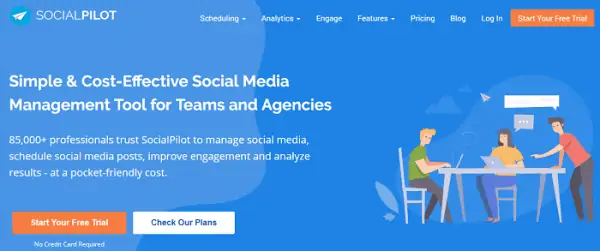
SocialPilot is a budget-friendly social media marketing tool for businesses. It supports sharing content on Facebook, Twitter, Pinterest, LinkedIn, TikTok, and Tumblr.
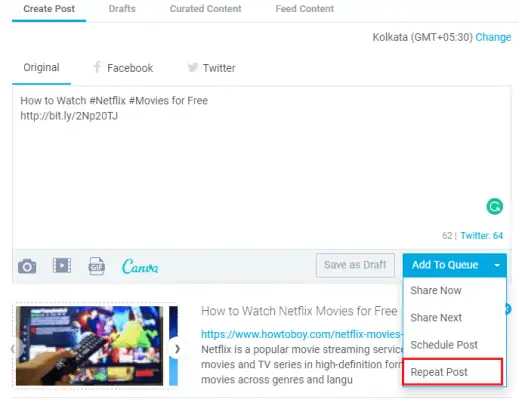
It allows you to schedule posts through the dashboard or using the official browser extension. Sign in to your account and enter a message or web link in the text box that you want to schedule on Twitter multiple times.
Choose your Twitter account from the right sidebar. Then, click the drop-down arrow of Add to queue button to view additional options. Click ‘Repeat posts’ to set recurring tweets on Twitter.
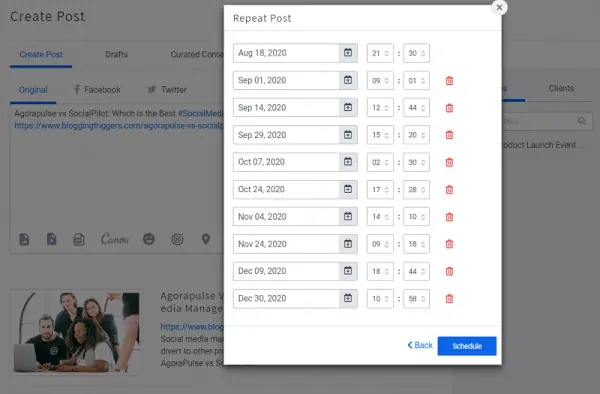
A window will appear where you can set dates and times for your recurring tweets. Once finished, hit the Schedule button to save and schedule.
Click here to activate a 14-days free trial on SocialPilot and automate your social media promotions
2. SocialBee
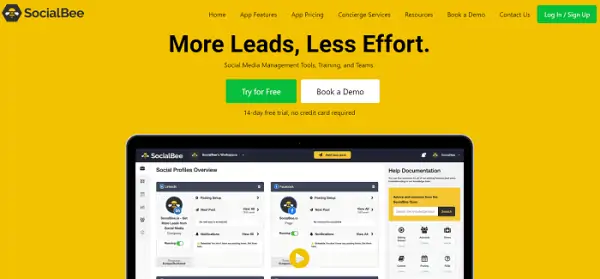
SocialBee helps you to automate content on Facebook, Twitter, Pinterest, LinkedIn, and Instagram. It comes with some exciting features like post categories, content recycling, schedule posts by expiry, RSS feed integration, and more.
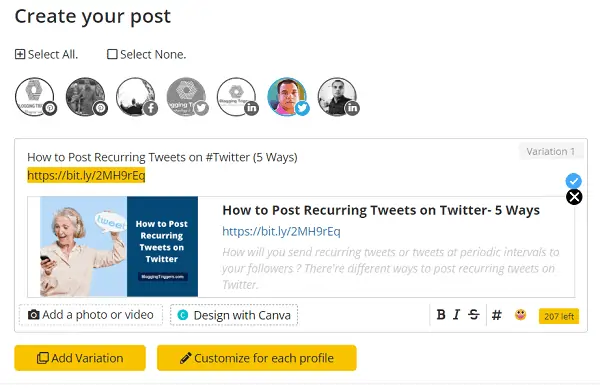
It also allows you to create new posts through the account dashboard and browser extension. Once you reached the post creation screen, select respective Twitter accounts from the top to send tweets.
Next, select post categories from the drop-down box to apply relevant settings.
Enter your message or post URL in the text box that you want to send as a tweet.
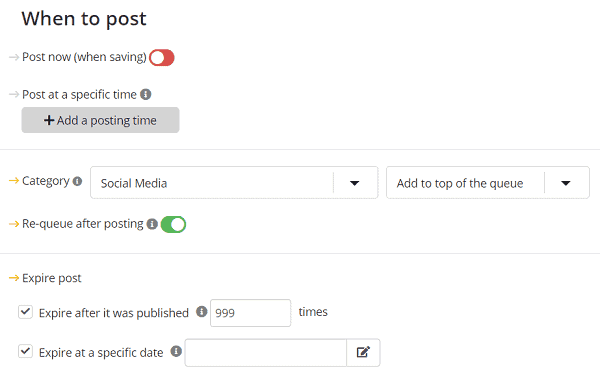
Scroll down to the bottom to schedule tweets multiple times. If your post is event-related, assign it an expiry date using the ‘Expire this post at a specific time and date’ option.
SocialBee lets you schedule tweets for up to 999 times. Put a tick mark on the ‘Expire this post after it was posted a number of times’ box and enter how many times you want to send this tweet.
Click the ‘Add Post’ button to save.
Click here to activate a 14-days free trial on SocialBee and manage all your social media accounts from one place
3. Circleboom

Circleboom is another best place to send recurring tweets on Twitter. It can also help you to schedule Twitter threads and Twitter polls, mention Twitter accounts on your tweets, and generate viral tweets using Open AI integration.
Sending repeating posts help you to save time and drive more page visits. Unfortunately, there are only a few tools can automatically recycle content especially for Twitter. Circleboom is one of them. Organize your frequently used hashtags in collections and import them to your content, so they can reach your target audience.
CircleBoom seamlessly work with all leading social channels such as Facebook, Pinterest, Instagram, Google Business, and LinkedIn. It can also bulk schedule up to 500 posts with a single CSV file and automatically share posts from your RSS feeds.
Click here to visit Circleboom and schedule recurring tweets, and other social media posts easily (14-days free trial)
4. IFTTT
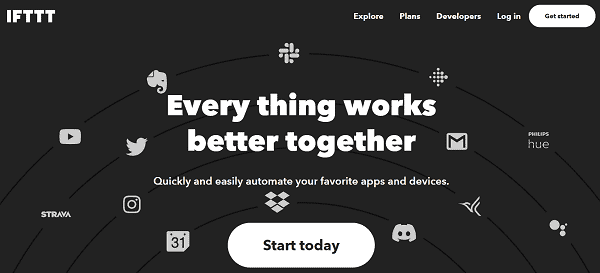
IFTTT is a popular web service to automate various things using the power of technology. We can use it for performing lots of tasks like education, travel, social media management, shopping, transportation, cloud storage, health tracking and so on.
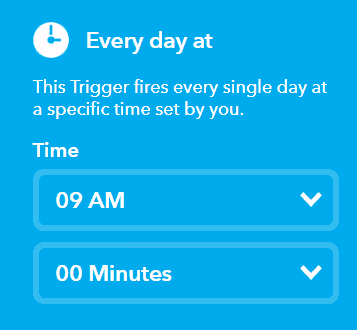
Turn on this applet for sending recurring tweets from your Twitter account. Enter your tweet in the Tweet text box. Choose a time for the trigger to fire. Save the applet and you are done.
The tweet will be sent every day at the scheduled time.
5. Social Champ
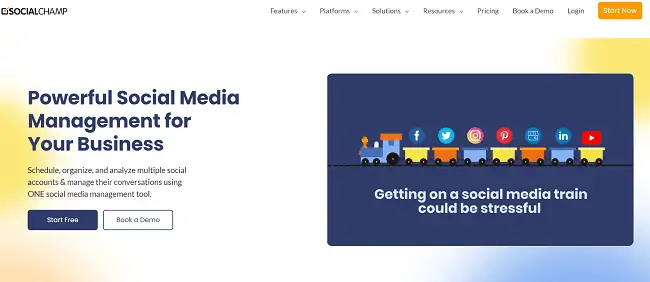
Social Champ is a relatively new tool to send recurring tweets. From social media scheduling to analytics, it is designed to assist you in various tasks and manage all accounts from one place.
You’ll be able to schedule campaigns via—dashboard, Chrome extension, and mobile apps. It has a clean interface where you can manage content, team members, and clients seamlessly. After signing in, head to Content Composer to type your tweet.
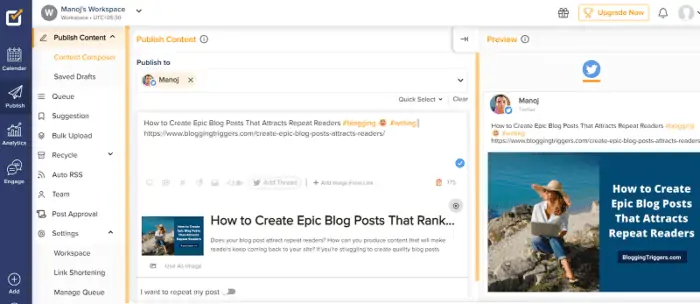
On the top, Social Champ will show all your connected accounts in a drop-down menu. Select Twitter profile from the list.
Compose your tweet in text area. Enter the first letters of your hashtag keywords, and it will suggest matching entries with number of tweets made. This is an interesting feature to know how popular a hashtag is and pick the right, trending hashtag for your tweet.
Insert a campaign URL where you want to send visitors. Social Champ allows you to compose multiple tweets (threads) from the same screen. If your tweet is longer than 280 characters, you can divide them in to multiple threads and send them in 1-click.
Similar to other marketing tools we discussed earlier, Social champ too lets you upload custom images for tweets. Either upload them from your local storage or design a fresh graphic through the built-in Canva integration.
When everything is ready, scroll-down and enable the repeat post option. You can send automatic, recurring tweets through Social Champ—up to 10 times. It automatically generates multiple time schedules based on your setting.

To replace them with custom timing, change Auto mode to Custom mode. Now, you will see a small pencil icon on each time slot. Click it to set a different date and time for your recurring tweet.
Finally, click on Schedule to save.
That’s it.
Click here top visit Social Champ and automate your social media promotions like experts do
6. RecurPost
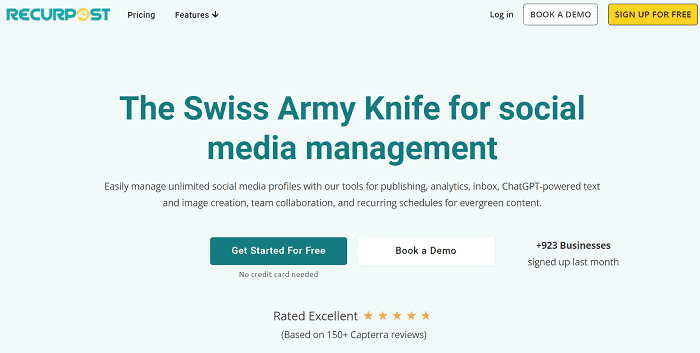
RecurPost is a popular marketing tool to schedule and share recurring tweets. It can automatically import posts from your websites and share them on all your social accounts at pre-defined time slots.
From Facebook to YouTube, it supports all common networks to run campaigns and reshare them again to get visitors from different time zones. If you want to save more time, upload a CSV and bulk schedule hundreds of posts in 1-click. RecurPost analyze your network engagements and suggest best posting schedules to boost post impressions, and get more clicks.
By default, Twitter doesn’t allow you to share the same tweet multiple times. You should edit the tweet and make some modifications to share it again. Luckily, RecurPost can automatically do it for you. Their automation tool will create tweet variations and send them at regular intervals.
Click here to visit RecurPost and send recurring tweets to ensure regular traffic on your pages (14-days free trial)
7. Semrush
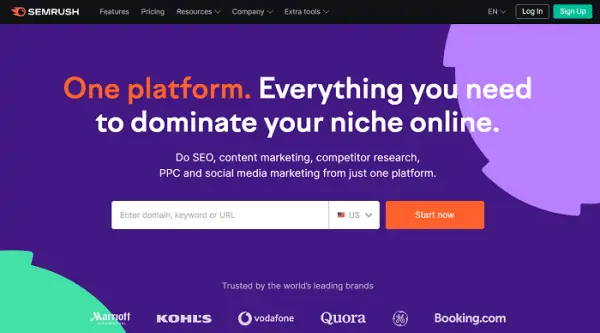
Semrush is an all-rounder platform for SEO, keyword research, and marketing. If you have active Semrush subscription, no need to opt for other social media management tools. It lets you schedule and recycle content on Facebook, Twitter, LinkedIn, Pinterest, and others.
Sign in to your Semrush account and open social media toolkit from the left pane. Read this post to get step-by-step instructions to configure Semrush’s social media toolkit and connect accounts. Then, head to the social media poster to compose your tweet.

Select Twitter profile from the top.
Enter texts and campaign URL as next. After uploading custom images and customizing the texts, head to the Schedule tab to set a date and time for your tweet.
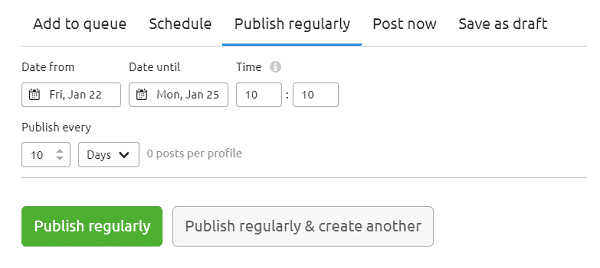
For recurring tweets, switch to the next tab—Publish regularly. Set a starting and ending date for your campaign. On expiry, Semrush will move your post to the archives and will not share it again.
Then, set an interval between the same tweets. For instance, 10 days or 2 weeks, etc.
Hit the ‘Publish regularly’ button to confirm and save.
Click here to visit Semrush and activate a 14-days free trial to enjoy all its premium features for free
Read The 15 Best Twitter Apps to Schedule Your Tweets (Free and Premium)