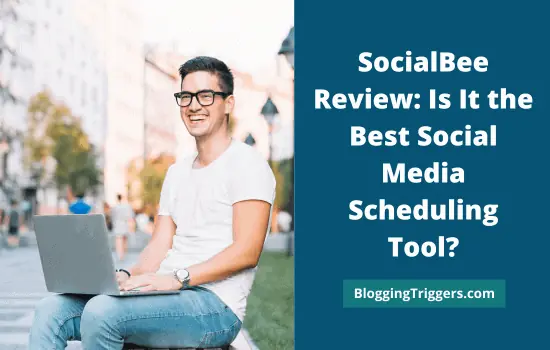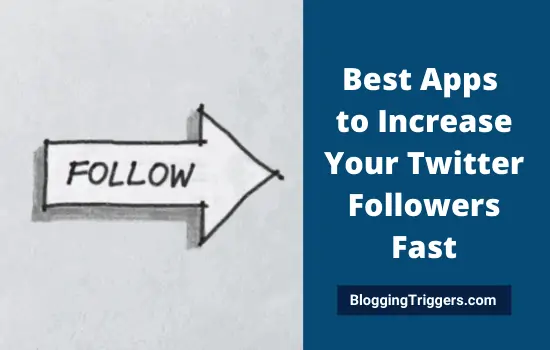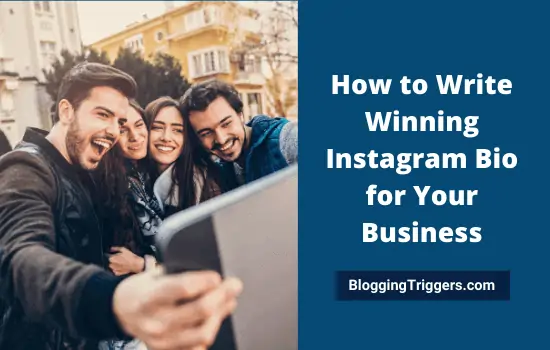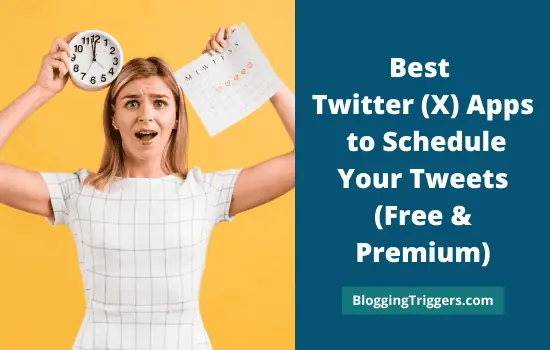
Do you want to schedule tweets and send them at regular intervals? If so, you’ve reached the right place. In this post, we’ll tell you how to schedule Twitter posts directly or through social media scheduling apps.
As a marketer, you may need to schedule tweets for peak time to ensure maximum engagements and clicks on them.
Can you schedule tweets right on Twitter?
Yes. Recently, Twitter started allowing users to schedule posts directly, but with restrictions. You can schedule and send a specific tweet once. To resend the same tweet, you must create another tweet.
How to Schedule Twitter Tweets Directly?
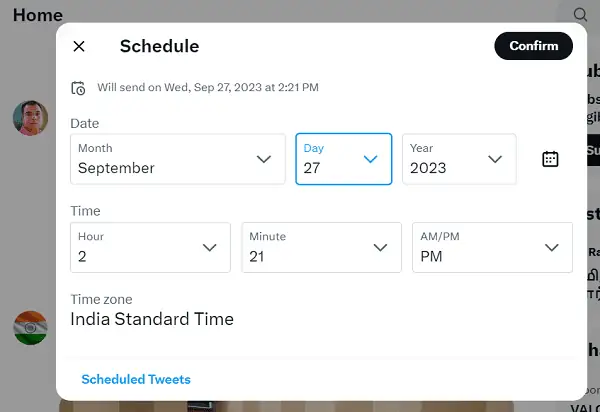
- Sign in to Twitter first and enter your tweet.
- Click Schedule icon to set a date and time to send the tweet. Click on Confirm to save.
- Tap Scheduled tweets option to view and edit your scheduled tweets.
No way to send a tweet multiple times. It is impossible to understand how visitors are engaging with each tweet and what is the best time to tweet by analyzing user engagements.
On the other hand, Twitter scheduling apps allow you to automatically recycle posts and monitor user interactions to find the best posting time for you. You can also add team members and assign them to create posts, track performance, and respond to user queries in time.
Most of these apps support all leading social networks to create and manage marketing campaigns, not only Twitter. It saves you time by bringing all promotional activities in a single place without having to sign in to each social site separately.
Let’s get started,
Table of Contents
Best Apps to Schedule Twitter Posts
These are the best Twitter scheduling apps to schedule your tweets, photos, and videos on the microblogging site.
1. Agora Pulse
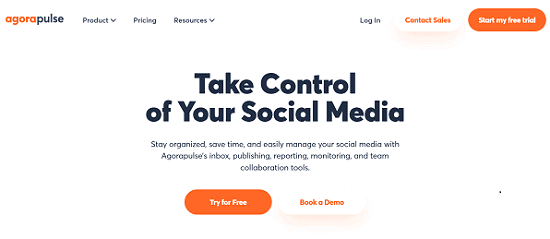
Agora Pulse is a great app to schedule and send social media posts. It can automate campaigns on Twitter, Facebook, LinkedIn, Instagram, YouTube, Google Business, and TikTok.
You can connect multiple social profiles to Agorapulse account with advanced features like social inbox, monitoring, reports, team management, and others.
Sign in to your account and click the Publish button from the left top side.
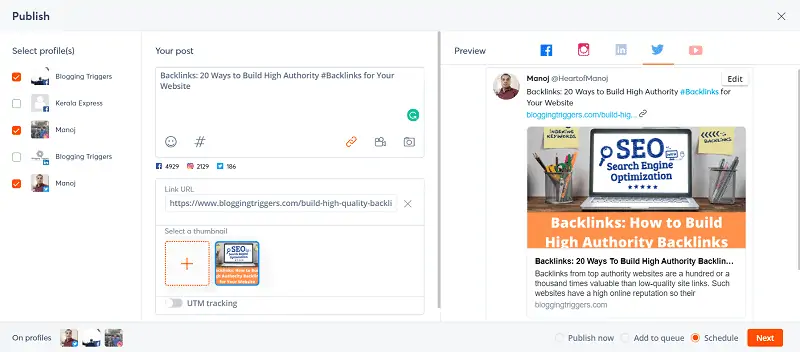
Select a Twitter account and enter your texts in the content box. A post preview will appear on the right side. Sometimes, you may want to replace the default thumbnail with a custom image or video. Click on ‘Browse files’ under Media menu and pick appropriate options to upload a file from your computer or design with Canva integration.
Set a date and time for your tweet.
Tap the Schedule button to save changes.
2. SocialPilot
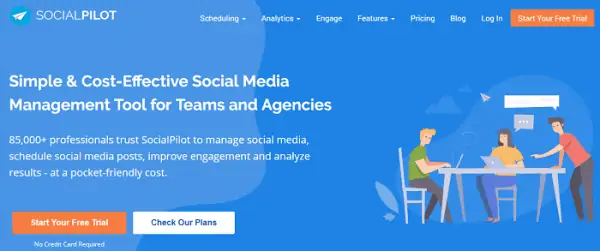
SocialPilot is one of the best marketing tools to automate your tweets. It also supports Facebook, Pinterest, Instagram, LinkedIn, YouTube, Google Business, and TikTok to publish content.
Visit your SocialPilot dashboard and choose Posts from the left pane, and then Create Post.
Type your content as usual and select a Twitter account from the right sidebar to schedule tweets. SocialPilot automatically generates a preview of your post along with the thumbnail image. You can replace it with another post image or a custom media if needed.
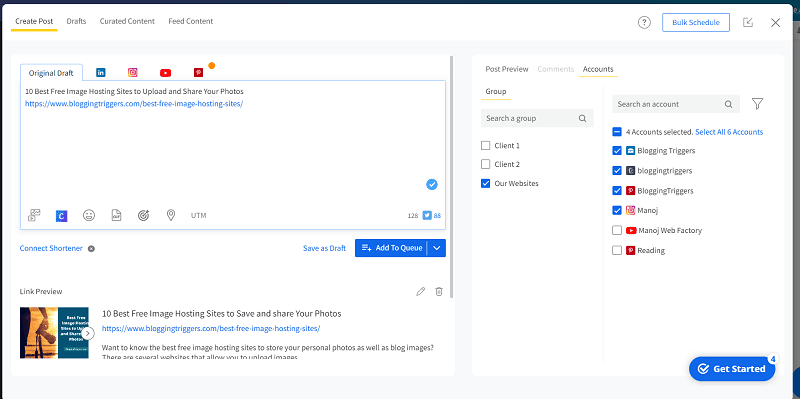
Click the drop-down arrow of the ‘Add to Queue’ button. Select ‘Schedule Post’ from the drop-down list. Set a date and time for the tweet to be sent out. Tap the Schedule button again.
Done.
3. SocialBee
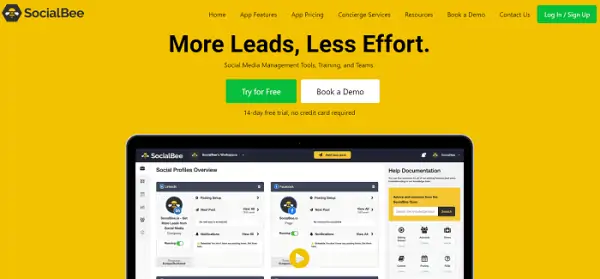
SocialBee is a powerful social media marketing tool with Twitter scheduling functionalities. It is also integrated with Facebook, Pinterest, Instagram, LinkedIn, Google Business, YouTube, and TikTok to run marketing campaigns.
Content category is a unique feature of SocialBee. It helps you to save posts in separate categories and apply unique sharing settings such as custom schedules, recycling, URL shortener, etc to them.
Visit your SocialBee dashboard first. I assume you already created post categories and currently, you are in one of them. If not, visit the Content section from the left pane of your dashboard. Tap the ‘Create Category’ button under Categories, to create a new category for your Twitter post.
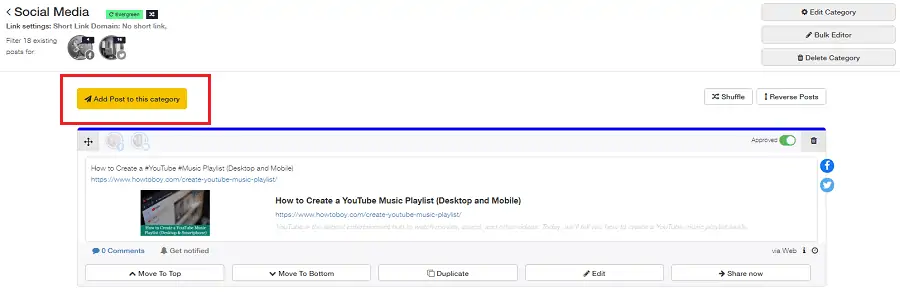
Open the category and click the Add post to this category to create your post.
A new screen will appear like this,
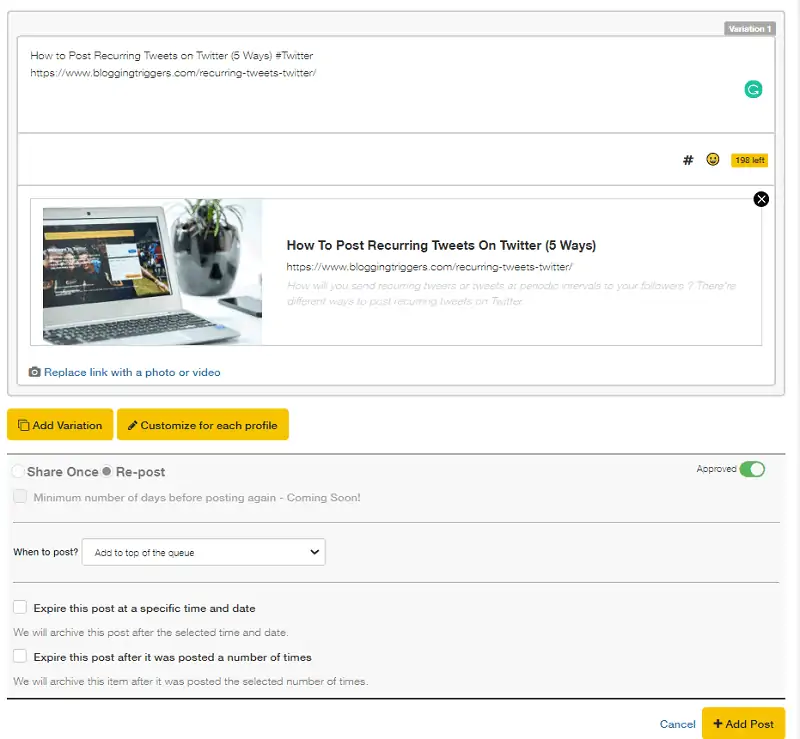
Select your Twitter account from the top where you want to schedule the tweet. Enter the text and URL in the content area. SocialBee will fetch your featured image and display its Twitter preview on the right sidebar. You can replace the link post with a custom photo or video if needed.
Scroll down and click the drop-down box that appears next to ‘When to post’ option. There will be four options—Add to bottom of the queue, add to top of the queue, share now, and publish at a specific time.
Choose your option and tap the ‘Add Post’ button on the bottom to schedule your Twitter post.
SocialBee also allows you to recycle content until a specific date and for an infinite number of times. Choose either ‘expire this post at a specific date and time’ or ‘Expire this post after it was posted a number of times’ to activate content recycling.
Don’t forget to visit Posting > Schedule set up to manage your sharing queue for each profile.
4. Missinglettr
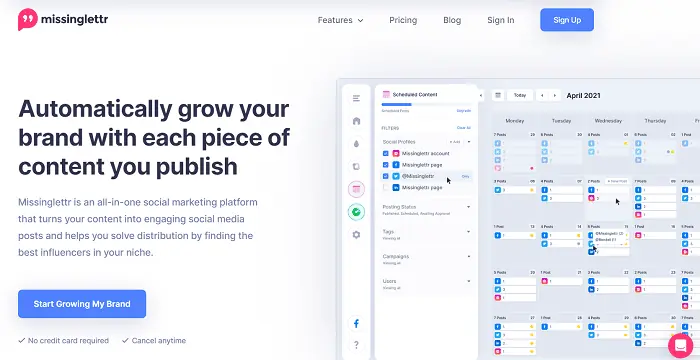
Missinglettr is a premium social media tool to schedule Twitter posts. You can also schedule posts on Facebook, LinkedIn, Instagram, and Google Business using the app.
This app automatically detects posts from your connected websites, blogs, and YouTube channels to share them on your social accounts at peak times. With content curation, you can find and share niche trending posts and build a relation with top influencers in your industry.
Missinglettr curate content that your audience may like and create drip campaigns to publish them in a time gap. But it won’t share any post without your permission. Sign in to your MissingLettr dashboard, visit Curate tab from the left sidebar and tap the Share button to schedule a curated content.
To schedule a campaign, visit Campaigns menu first.
Locate a post under Drafts and mouse over it to view Setup Campaign option.
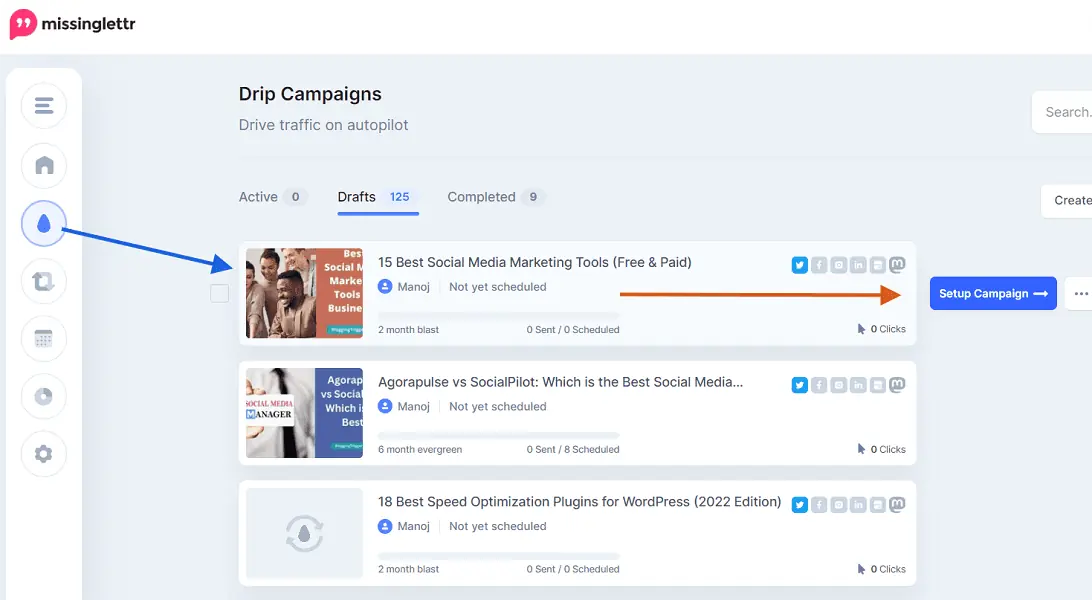
Missinglettr analyzes your content and suggests the best hashtags for it. It will also retrieve your content images, text quotes and use them in different campaigns. Add new content and images, or delete existing ones if you don’t need them.
You can schedule them with up to 12-month evergreen cycle. Finally, tap Build Campaign button to schedule your automated campaign.
5. Crowdfire
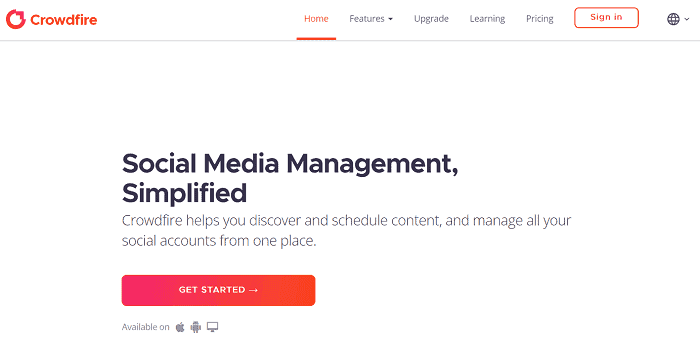
Crowdfire is a simple and clean app to schedule your tweets. It is free, and you can add posts from anywhere from Chrome browser and mobile apps. It allows you to connect up to 3 social accounts for free.
You’ll be able to share content on Facebook, Twitter, LinkedIn, Pinterest, Instagram, and TikTok using Crowdfire.
Sign in to Crowdfire and connect all required accounts including Twitter. Hit the Compose button on the top to schedule your posts.
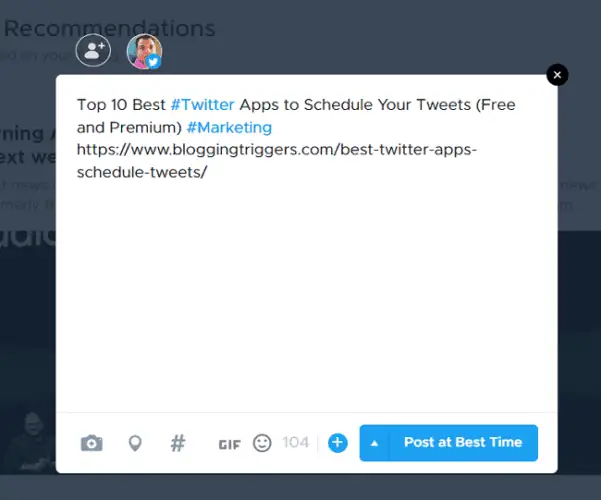
Enter your tweet in the text box. Crowdfire will fetch your web link and share it with the default thumbnail image. Click the camera icon to upload a custom image or video to your post.
On the bottom, you will also find options to set a location, add GIF files, import hashtags from your hashtag manager, and create multiple tweets (threads) at the same time. Crowdfire monitors your tweet engagements and automatically share your post at the best time. It saves your time and ensures more engagement on your content.
Even though, sometimes you may want to publish a post instantly or at a custom time. It is also possible with Crowdfire.
When your tweet is ready, tap the blue-color button to share or schedule. The post will be moved to the Scheduling tab from where you can edit and delete the post.
6. TweetDeck
TweetDeck is a free Twitter scheduling tool to monitor your Twitter activities, check notifications and messages, schedule and sends posts on the social site. Unlike other tools we discussed above, TweetDeck is designed exclusively for Twitter.
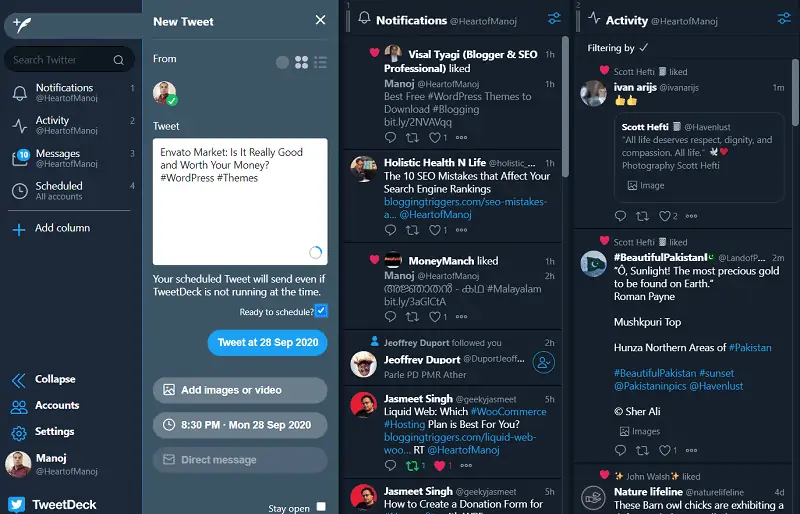
Open TweetDeck and click the blue color Tweet button on the left top side. Type your tweet and hit the Schedule button at the bottom.
Pick a date and time. Select the ‘Ready to Schedule’ option to activate the feature. Now the ‘Tweet at’ button is enabled to let you schedule the post.
7. SocialDog
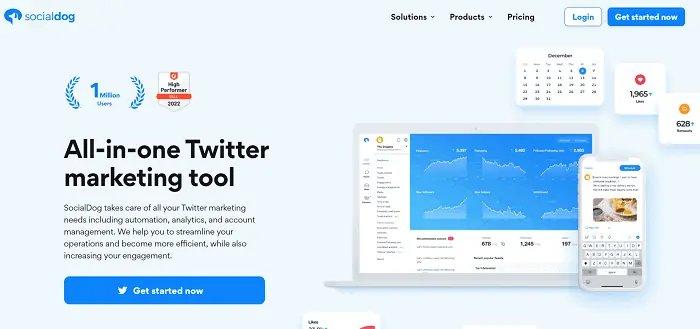
SocialDog is an all-rounder Twitter marketing tool for businesses. It lets you schedule unlimited tweets, manage Twitter followers, create Twitter contests, and much more. Monitor performance to analyze your tweet engagements, and analyze popular hashtags, frequently used keywords in your tweets.
Keyword monitoring is a major part of SocialDog. Add your niche keywords and it will display tweets matching your query along with user details. Filter results by user’s name, location, number of followers and many other conditions to find new possibilities.
SocialDog can also discover non-followers and inactive followers on your network. It will automatically retrieve your Twitter data and tells you who unfollowed you recently, whom you are not following back, accounts following each other, etc.
Sign in to your SocialDog dashboard and visit Posts from the left sidebar.
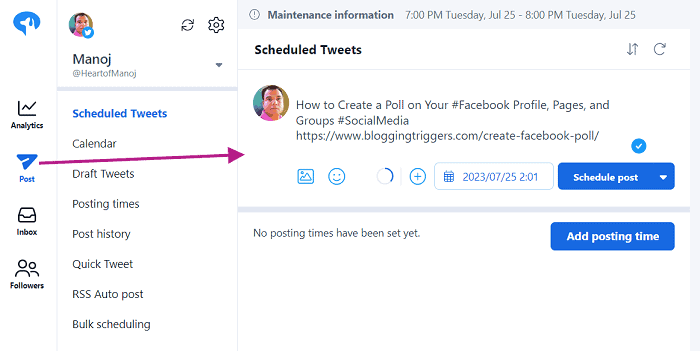
Enter your tweet in the content area. Click the calendar icon to set a date and time for your post. Hit Schedule post button to schedule your tweet.
8. Later
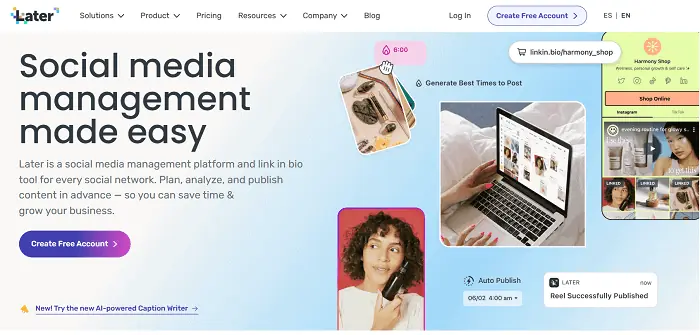
Later helps you to schedule social media posts and create custom bio pages to turn your profile visitors in to regular customers. It supports leading networks such as Twitter, Facebook, LinkedIn, Instagram, Pinterest, and TikTok to publish content.
If you are a social media influencer or running a business or agency, Later is a good choice. You can organize social profiles in Social Sets to promote separate brands or clients. Add team members and utilize built-in collaboration tools to better manage your colleagues.
After signing up, connect all your accounts where you want to promote content.
Under Calendar, select your Twitter profile from the top of the screen. Click ‘Create Post’ to schedule your tweet.
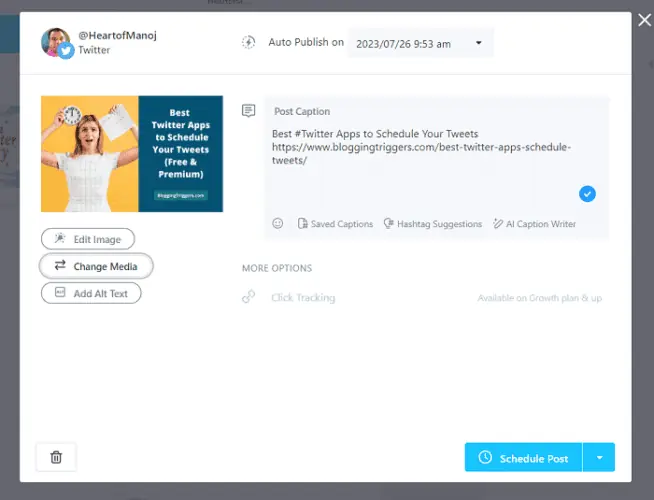
Enter texts in the content area. Later automatically retrieve the featured image from your link. But you can upload a custom image, GIF file, or video to replace it. The app analyzes your texts and suggests the best keywords to maximize your content reachability.
Pick a date and time to publish the content. Finally, tap the schedule button to save. Later will automatically share your post at the date and time you set.
9. Circleboom

Circleboom is another popular Twitter scheduler to schedule tweets, polls, and threads on Twitter. It also works with Facebook, Instagram, LinkedIn, Pinterest, and Google Business accounts to schedule and send recurring posts.
Build amazing Twitter graphics with built-in Canva integration, create tweets, mention accounts, and select hashtags from thousands of their popular hashtag collections. Circleboom will also help you to generate viral tweets with Open AI integration and attract more visitors. You can connect up to 100 RSS feeds and automatically tweet posts from them in every 5 minutes.
Add multiple images, GIF animations, and videos to your posts to improve user engagements. Use their article curation tool to curate content from leading news websites and magazines and publish them to your social profiles to update your followers on the latest happenings. What else? It will also suggest the best posting times with AI technology and allows you to download videos from Twitter, Facebook, and other social sites easily.
10. Social Champ
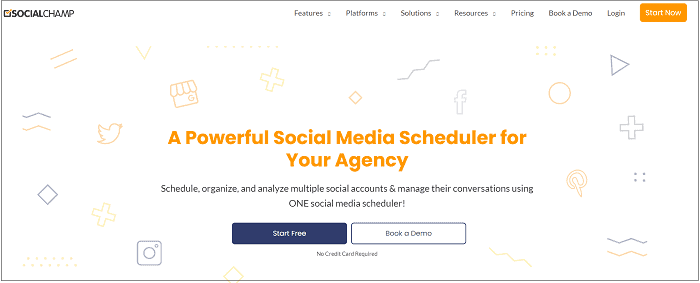
Social Champ is an incredible social media management tool to automate promotions on Facebook, Twitter, Instagram, Pinterest, LinkedIn, YouTube, Google Business, TikTok, and Mastodon. You will be able to schedule and automatically recycle content on profiles, pages, and groups.
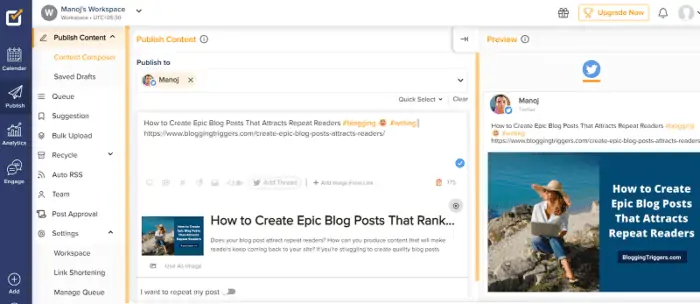
Connect your Twitter account to Social Champ and open Content Composer to create posts. Select your profile from the drop-down menu first.
Enter texts in the content area. Insert relevant hashtags and the page link. Upload custom images if necessary. Social Champ allows you to create multiple tweet threads from the same window. For that, click Add Thread option and enter following messages as you did earlier.

To recycle Twitter posts, make sure that you are enabled the repeat post option in the next step. Social Champ automatically generates multiple tweet schedules based on the current post time. Change the schedule to send your tweets at a different date and time.
Finally, scroll-down to the bottom to save and schedule your tweet.
Done.
11. Buffer
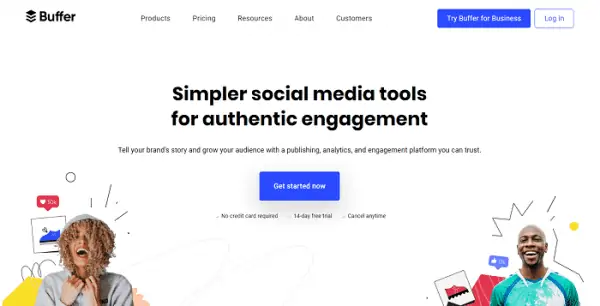
Buffer is a free Twitter scheduler for marketers. It lets you schedule up to 30 posts per month on 3 social channels. To add more accounts and features, you should upgrade to a premium plan starting at $6/mo per channel.
Visit Buffer dashboard and head to your Twitter account on the left sidebar. Hit Create post button to schedule tweet. Enter texts and upload a custom image from your local storage or cloud storage account if needed. Buffer allows you to add GIF files or design a custom graphic using Canva integration.
Add hashtags from your Hashtag Manager or enter them manually. When your post is ready, Tap Add to queue button to schedule your tweet.
12. Tweetfull
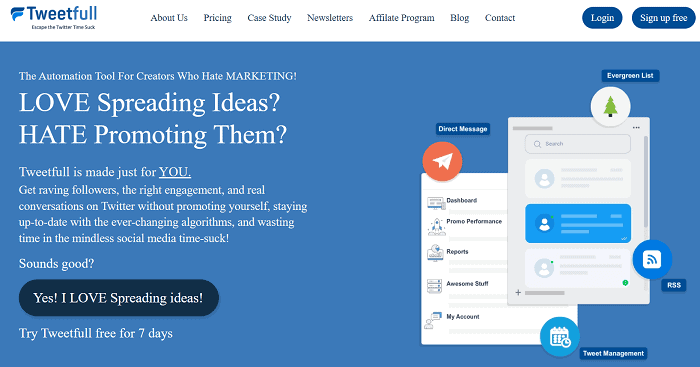
Tweetfull is a dedicated Twitter marketing tool to schedule tweets and run automated campaigns. It can send tweets as per your custom schedule and recycle them at regular intervals.
Sign in to your account and visit Tweet Composer from the left sidebar.
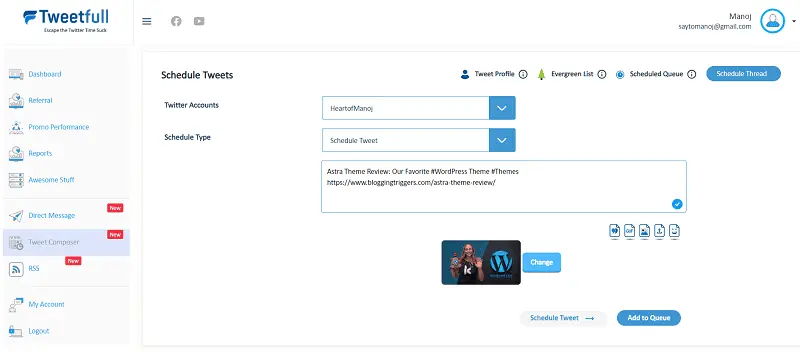
Select your Twitter account from the drop-down box. Enter texts in content area. Use icons that appear on the bottom to add image quotes, GIF animated stickers, or upload a custom image.
To automatically recycle your tweets, click the last ‘Evergreen’ icon. Then, Tweetfull re-share your tweets multiple times and bring more visits to your pages.
Click on Schedule tweet and set a date and time in the calendar.
13. Visme
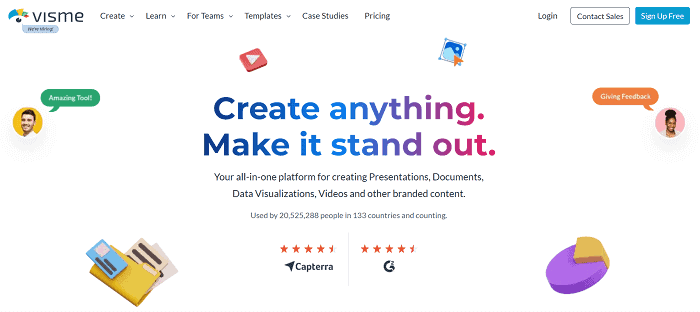
Visme is another place to schedule Twitter posts. It is a popular graphic design platform that allows you to design beautiful logos, infographics, blog post images, and much more. You can generate social media graphics in recommended sizes and schedule them on Facebook, Twitter, LinkedIn, Instagram, and Slack as well.
There are several professional quality templates available to build designs for any purpose. Pick a template and edit as you need. Insert media from the in-house library, customize texts, change colors, etc.
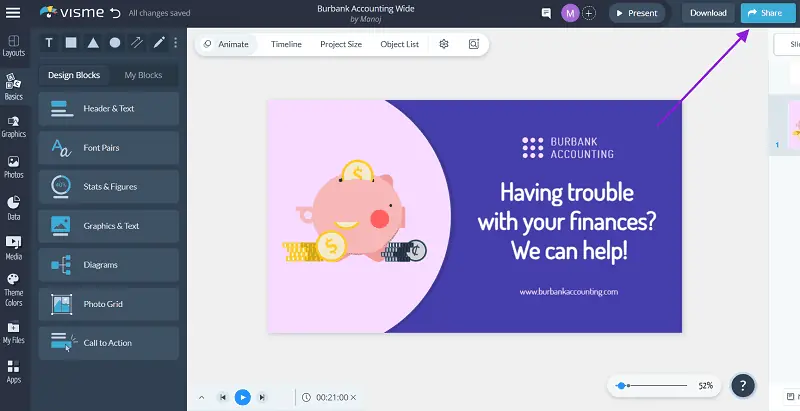
When your design is ready, tap the Share button from the top-right corner of your screen, followed by Schedule. Select Twitter from the drop-down box.
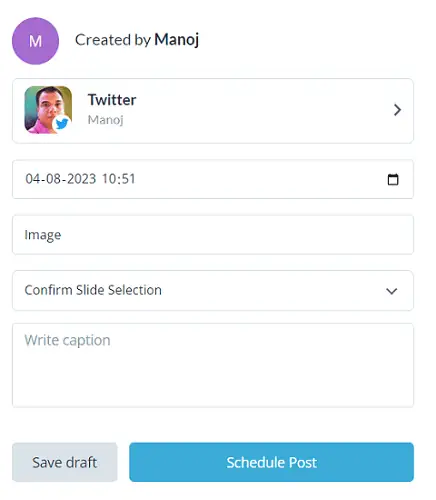
Enter your post caption along with the URL. Set the date and time to share the post.
Finally, tap Schedule post button.
That’s it.
14. Semrush
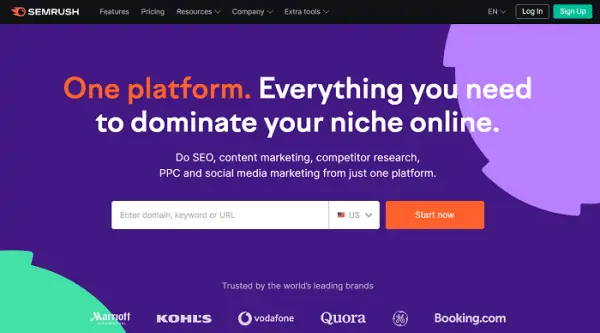
Semrush is not only an SEO suite, it is an all-in-one marketing platform for competitor analysis, content marketing, and social media management. It comes with a free social media scheduler to schedule posts on Twitter, Facebook, LinkedIn, Pinterest, and Instagram.
Along with keyword research, backlink analysis and traffic monitor, you can easily schedule social media posts including Twitter tweets and automatically recycle them on this platform. Sign in to your Semrush account and open Social Media toolkit, then Social Poster to create tweets. Add GIF animations or upload custom images if required.
Finally, set a date and time for your tweet. Click on Schedule to schedule your post. Switch to Publish regularly tab to share this tweet repeatedly. Set an interval between the posts. Tap Publish regularly to save.
15. RecurPost
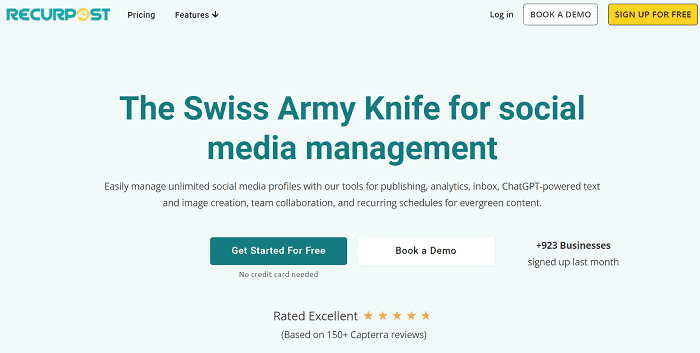
RecurPost can schedule tweets, send repetitive tweets, and publish them as per your custom schedule. It is integrated with all leading networks such as Facebook, LinkedIn, Pinterest, Instagram, YouTube, and Google Business to share content.
Create content libraries for your blogs and YouTube channels. Set a time schedule for sharing. RecurPost automatically share your content one by one to bring traffic in evergreen cycle. It analyzes user engagements with AI technology and suggest the best time to post to maximize conversions.
RSS feed automation is another attraction of RecurPost. It retrieves your latest blog posts from RSS feeds and share them on your social accounts to boost traffic. Read social media messages, comments, and mentions, and respond to them straight from your RecurPost dashboard. No need to sign in to respective social accounts.
Some related posts that you might be interested in,
- Best Buffer Alternatives You Should Use in 2024
- The 15 Best Social Media Marketing Tools Every Business Should Use
- How to Schedule Instagram Posts (7 Ways)