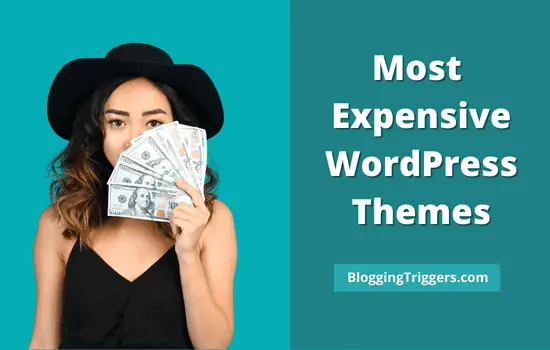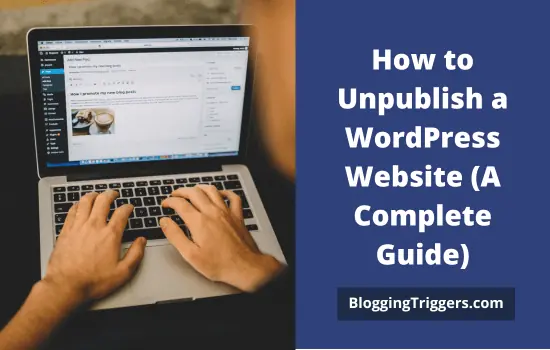
Do you want to hide a WordPress post, page, or entire website from the visitors? If so, you’ve reached the right place.
Today, we’ll tell you how to unpublish a WordPress content easily. Follow this guide to hide your page (website) entirely or limit its access based on various conditions such as using passwords, user roles, etc.
Let us get started.
Table of Contents
How to unpublish a WordPress post or page?
Sign in to your WordPress website first. Visit Posts > All posts, then open a post to unpublish.
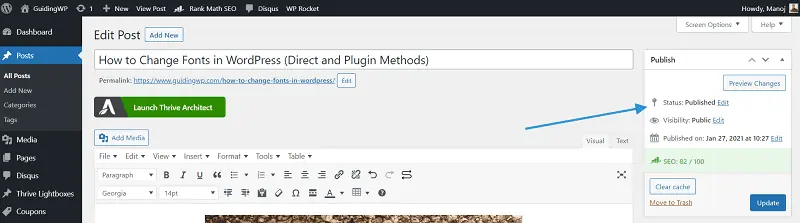
On the right pane, you can see the Publishing menu. By default, the status will appear as Published and Visibility as Public. Click Edit to change them.
Change the post status to draft to unpublish a post. It will not appear anywhere in WordPress including blog feed, archives, Sitemap, etc. It is similar to deleting the post. But you can view, edit, and republish the content anytime from the WordPress dashboard.
The visibility setting is another part to partially hide your content. There are three visibility modes are available,
Public: Default mode. Anyone can view, share, and respond to the post.
Password Protected: Anyone having the corresponding password can view the content.
Private: No one other than logged-in users with appropriate permission levels can view the page.
If you want to hide the content from the public, but still want to show it to the logged-in users, make it Private. ‘Password protected’ comes in between the other two modes and provides access to anyone having the password.
How to hide a WordPress post from the homepage, archives, and others?
Let us check how to hide a WordPress post from your home, category pages, search pages, author pages, etc. For that, you should install a free WordPress plugin, called ‘WordPress Hide Posts’.
Sign in to WordPress and head to Plugins > Add New. Search for ‘WordPress Hide Posts’.
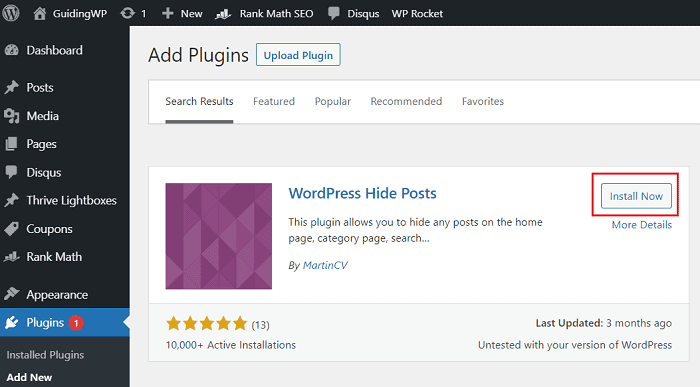
Install and activate the plugin. It supports hiding posts, pages, attachments, and custom post types. After activation, open a post to hide. On the right pane, you will see various hiding options like this,
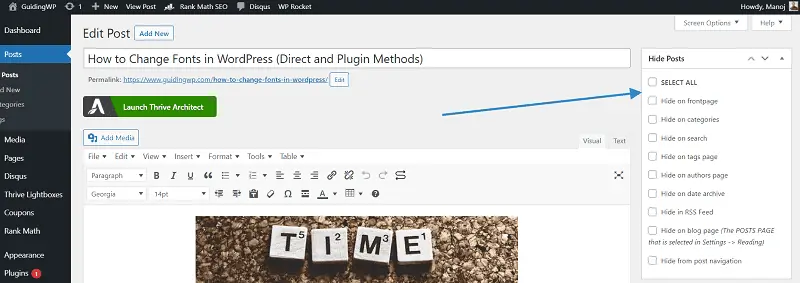
It lets you hide the content from the frontpage, categories, tags, RSS feed, navigation, and more. By default, these options will appear on single posts only. Visit Settings > Hide Posts to activate plugin settings for other content types.
Check relevant boxes and update.
That’s it.
How to hide WordPress posts, categories and widgets by user roles?
Do you want to display or hide various content types by user roles? It is very easy.
Sign in to WordPress and search for ‘Content Control’ plugin.

Install and activate the plugin. Content Control is a free yet powerful plugin to hide all or selected posts, pages, media, categories, tags, and sidebar widgets from the logged-in/logged-out users.
Once it activated, open Settings and Content Control to add restrictions. A pop-up box will open with three tabs on the left side.
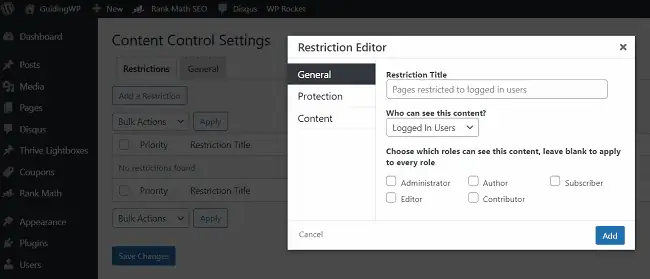
It allows you to create as many restrictions for different content types. Enter a title for the current restriction first. Set who can see the content that we can select later in this step. There are two options- logged in users or logged out users.
If you would like to show content to the logged in users only, select the appropriate option from the drop-down list. Choose specific user roles to apply additional filters. Non-selection will display the content to all logged in users.
Move to the Protection tab. You can redirect visitors to the login screen, a custom URL or display them a custom message. Choose a method and go to the Content tab. Select all, certain posts, or other content types in this step.
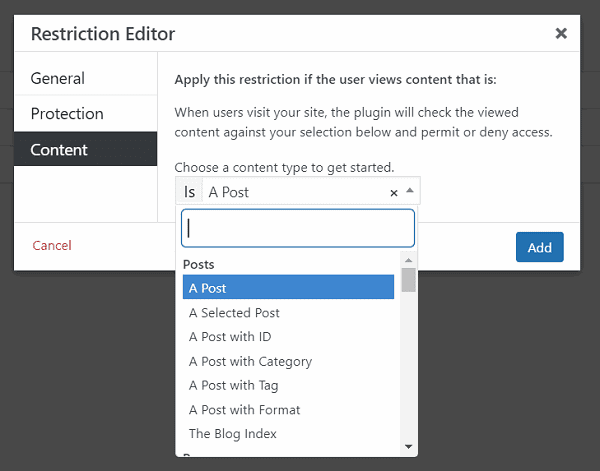
Scroll-down through the list to select an appropriate item. Finally, click on Add.
That’s it.
How to unpublish an entire WordPress website?
If your site is in the development stage or doing some maintenance works, then, you may want to hide it from the public.
Sign in to WordPress, open Reading settings (Settings > Reading). Find and check the Search engine visibility option.
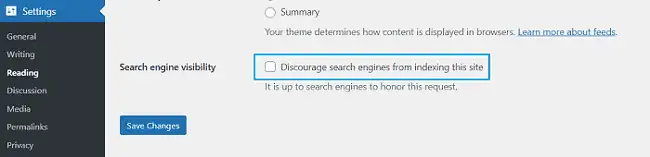
It guides search engines that the site is not ready, hence, no need to index it.
Save changes. But still, visitors can access your pages by entering URL on the address bar. To restrict their access, install an under construction plugin on your site.
Go to Plugins and click Add New. Search for ‘Under Construction’.
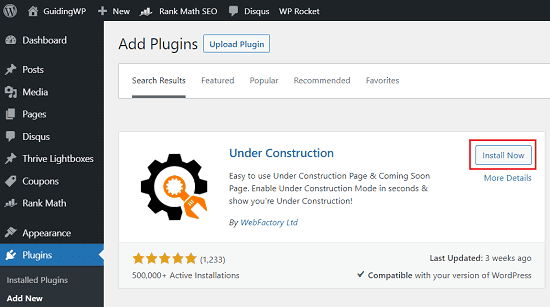
Install the first plugin appear in the results. Under Construction is the most popular, free plugin for WordPress. It contains several beautiful templates apply a professional-look to your site.
After activation, it will add an admin bar link to enable ‘under construction’ mode with a toggle button. Choose Settings to view more options.
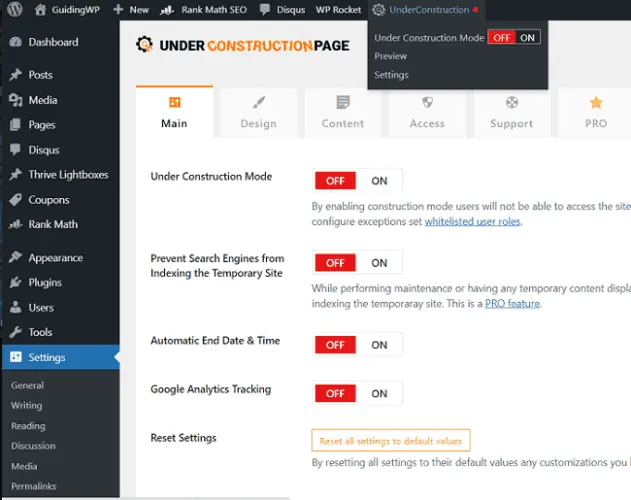
The Under Construction plugin has several options like count down timer, Google Analytics tracking, password protection, and so on. It also allows you to display a custom message to the visitors. Secret direct access links is another advantage so you can generate custom links with an expiry period or maximum number of visits and share them with clients to let them access the site.
Final thoughts
Now you know how to unpublish a WordPress post or page, how to publish them privately , how to restrict access with a password, etc. You can also hide a particular post, category, tag, or entire content using any of the methods we discussed in this post.
Which is your favorite method or tool to unpublish a WordPress site? Let us know your thoughts,
Read How to Install WordPress Themes (Beginners Guide); 3 Ways