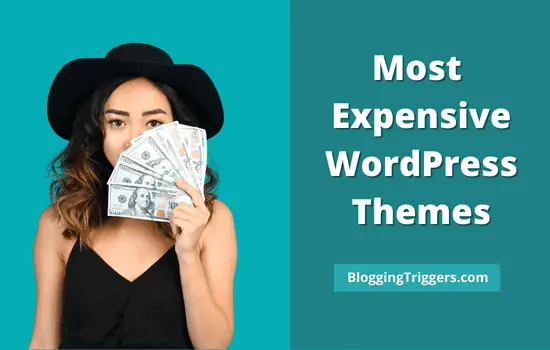Email tracking tools have become common in digital marketing. They provide powerful insights about a sent email including read receipts, link clicks, number of reads, devices using, etc. By using them, marketers can replan strategies and make other necessary changes to grow the business.
It is beneficial for the marketers and others who want to know when their email is opened, from where, etc. But there is no doubt that such tracking will affect the privacy of other parties. Isn’t it?
If you are one of them, will you be in favor of such hidden trackers? May not.
In this post, we’ll tell you how to block trackers in incoming Gmail messages.
1. Via Gmail Settings
The tracking code usually embeds in a tiny picture (1 x 1 pixel), that may appear at the end of the email or as an attachment. When the email is opened, the image pings the server with the recipient details like time, number of attempts, device type, etc.
To block such image trackers, you should prevent the external images from loading in Gmail.
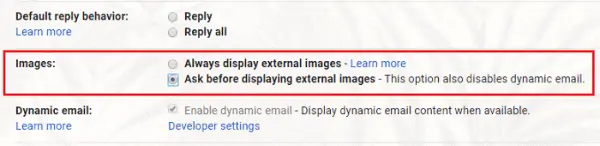
Open Gmail settings (Tap Gear icon in the top right corner of the Gmail screen, then Settings). Now you are under the General tab. Find the fourth option there, images.
Select Ask before displaying external images and Save.
That’s it.
2. Via extensions
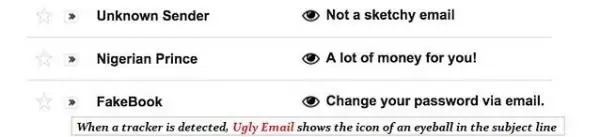
Ugly Email and PixelBlock are popular Google Chrome extensions to detect and block trackers in your incoming emails. They will warn you if any tracker is hidden inside the email and block it automatically. They are able to identify various forms of trackers and block them, so you can freely open emails.
Trocker, Privacy Badger, and UltraBlock are some other email tracker blockers for Chrome. They automatically detect invisible trackers in your email and blocks them before executing. So email senders won’t know that whether their email is opened or not.
Gmelius is another tool to prevent snoopers from seeing when and where you open emails. It is an all-rounder tool for Gmail users that comes with email scheduling, email reminder, follow-ups, to-do boards, read receipts, link tracking, and much more.