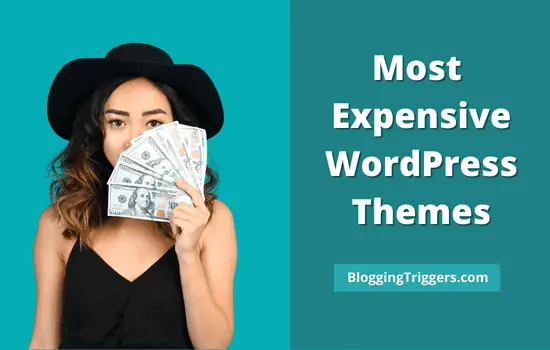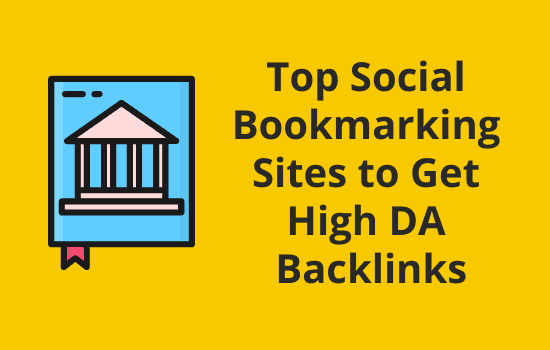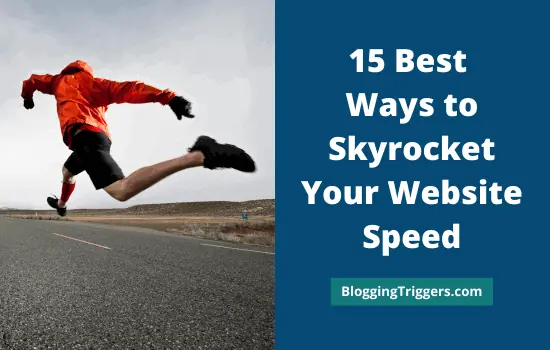
Are you looking for the best methods to increase your website speed? If so, you’ve reached the right place.
A fast and secure website is the foundation for any successful online business. If your page takes a few seconds to open, visitors will go to other similar pages to read or buy products. It will ultimately affect your traffic and income.
Do you want it to be happen?
Certainly, your answer will be a big NO. So you should take some serious steps to reduce your page loading time and boost website speed. A faster website add more value to your traffic building efforts and open new opportunities for your business.
In this article, we’ll share 15 powerful ways to skyrocket your website speed in 2024.
| Disclosure: Your support helps keep the site running! We earn a referral fee for some of the services we recommend on this page. |
Table of Contents
- 1 How to Test website speed?
- 2 How to Improve Website Speed?
- 2.1 1. Choose a fast hosting service
- 2.2 2. Choose a fast-loading theme
- 2.3 3. Reduce number of plugins
- 2.4 4. Install WP Rocket
- 2.5 5. Limit post revisions
- 2.6 6. Optimize your database
- 2.7 7. Use a Content Delivery Network (CDN)
- 2.8 8. Optimize Images
- 2.9 9. Lazyload images
- 2.10 10. Optimize your homepage
- 2.11 11. Regular updates
- 2.12 12. Install Perfmatters
- 2.13 13. Disable pingbacks and trackbacks
- 2.14 14. Minimize external HTTP requests
- 2.15 15. Disable image hotlinking
- 3 FAQ
How to Test website speed?
These are the best free website speed test tools on the web,
GTmetrix and Pingdom allow you to access your site from different parts of the world and check speed. Change your test server region to collect information from multiple locations. Monitor your page’s fully loaded time, number of requests made, and page grade to reach in a conclusion. If it is too slow, you should take some serious steps to increase your website speed and page visits.
How to Improve Website Speed?
Creating a lightning-fast website is not an easy process. You should perform a number of things- from choosing a good hosting provider to enabling lazyloading- to reduce your page loading time and improve your website performance.
Where to start?
1. Choose a fast hosting service
A web host is the backbone of any website. Search for best hosting companies on Google and you will get unlimited number of results in return. Each one will claim that they are the best in hosting industry.
How true are such claims?
A good hosting company is one that will use up-to-date technologies, high-quality infrastructure, and not compromise on security. But many companies are reluctant to adopt new technologies and better serve their customers. However, they will still be eager to attract new customers with attractive discounts and freebies. The truth is that such so claimed money-saving deals will not help your business in any way.
It’s nice to launch a website at a cheap rate. But at the same time, your host should be able to serve pages at a lightning speed also. Otherwise, do you think any new customer will find and come to you?
So it’s really important to choose a fast and stable hosting provider for your website.
Our recommended hosting: WPX Hosting
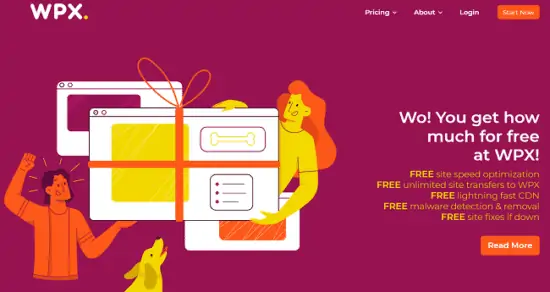
WPX Hosting is one of the fastest web hosting companies that can load your pages in less than a second. They provide a custom, high speed CDN to all customers in addition to the normal hosting features. It will help you to deliver websites faster through more than 37 edge points located in the United States, Europe, Australia, Asia, South Africa, and others. Thus, you can make sure that your website doesn’t make visitors to wait even a single moment to load content.
Free malware scanning and removal is another advantage of WPX Hosting plans. It will daily scan all your sites to detect potentially dangerous threats and remove them automatically. Keep in mind that most of the hosts charge additionally for this service. But WPX Hosting provides it for free. Unlimited SSLs, unlimited website migrations, daily backups, and the implementation of latest technologies are some other benefits you can enjoy with WPX.
You can also consider: Kinsta
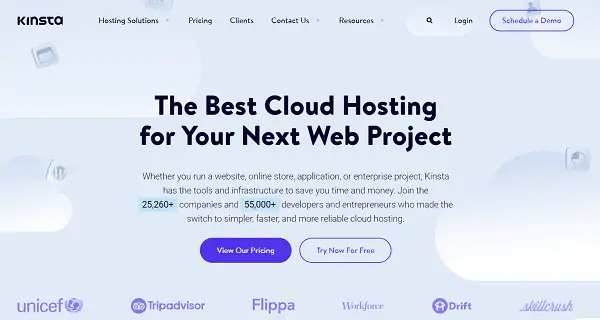
Kinsta is another popular host you can consider to speed up WordPress and boost traffic. It is a premium brand powered by Google Cloud platform. Their servers are located in 35 global locations, and you can further improve the page performance using the Cloudflare Enterprise CDN integration. It is scalable, highly secured, and best for high traffic websites and growing businesses.
A faster and safer hosting service will be costlier than others. But it can generate guaranteed results for you in a long run. Thus, you can recover the invested amount in hosting easily.
2. Choose a fast-loading theme
A stunning template could be another reason for your slow speed issues. Some WordPress themes are packed with a huge number of plugins and unlimited settings to beautify your site as you like. The excessive load will create an increase in your page loading time.
If you are facing a performance issue, try to change your theme first. If you are unable to do it in the live site, create a staging site and activate a default theme like Twenty Twenty. Check your staging site’s speed using GTmetrix. If it loads fast, consider changing your main theme.
Our recommended WordPress theme: GeneratePress
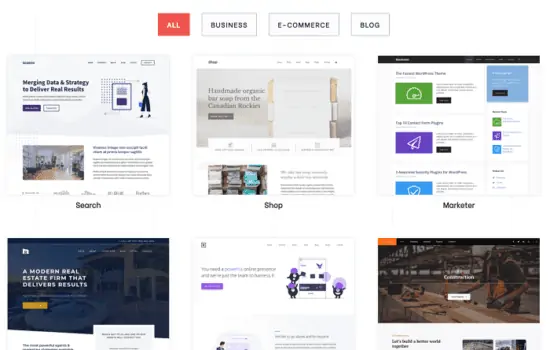
GeneratePress is the fastest, light-weight theme for WordPress. It is highly flexible and best for all types of websites.
Design your dream site as you like and customize it to any extent. GeneratePress is free, but a premium subscription is essential to get full control over the customization. The theme has clean coding. It doesn’t slow down your pages any way. If you are running a business website, online store, or a blog, GeneratePress is a great choice.
You can also consider: Thrive Theme Builder
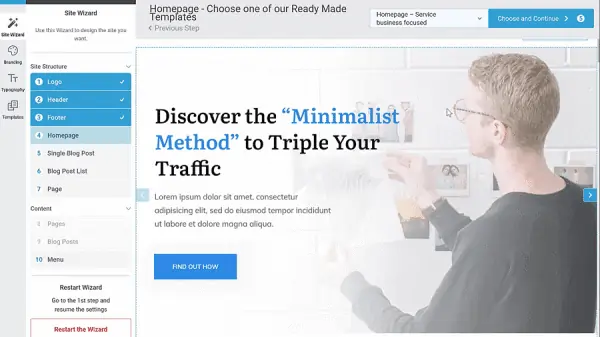
Thrive Theme Builder may be a new member to premium WordPress themes category, but it is developed by Thrive Themes, one of the prominent names for high-quality WordPress products. It is fast, flexible, and designed to run fast on all type of devices.
Thrive Theme Builder is preloaded with Shapeshift, a professional-quality theme that can be used for many purposes. Either use one of the pre-designed theme layouts or create a custom layout from scratch with the visual builder to develop a unique website for your online venture. It has an optimization dashboard to apply speed improving best practices for minification, caching, etc in quick moments.
One-click caching set up is another notable feature of Thrive Theme Builder. It works with popular caching plugins and helps you to apply recommended settings in 1-click. Thrive Theme Builder is a perfect choice for businesses, bloggers, and agencies to customize their website and speed up WordPress.
A fast loading and mobile-friendly theme can bring your business to the next level. So it is essential for you to install and activate such a template on your site. It will also help you to reduce bounce rate and convert visitors to your regular customers easily.
3. Reduce number of plugins
How many WordPress plugins do you use? It is a fact that we can’t uncover the full power of WordPress without installing proper plugins. But their excessive usage could deteriorate your overall website performance also.
Explore your website’s GTmetrix scan report to identify whatever plugins take a long time to load.
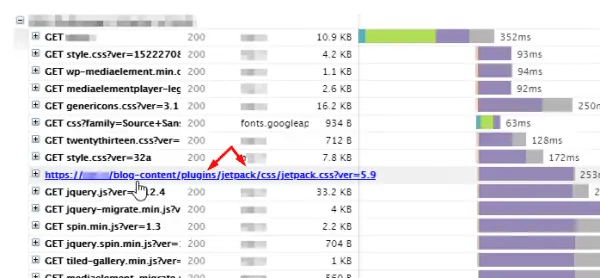
Visit the Waterfall tab and scroll through your URL list to check if any theme or plugin name is mentioned there. Monitor the timeline on the righ-side to analyze each of your plugin’s fisrt paint and fully loaded time. If it slows down your page significantly, replace it with another plugin (but more light-weight) to handle the job.
Here’s a list of WordPress plugins that may slow down your website,
- Add This
- Broken Link Checker
- Contact Form 7
- Contextual Related Posts
- Disqus Comment System
- EWWW Image Optimizer
- Google Analytics
- Google XML Sitemaps
- Imsantiy
- JetPack
- NextGEN Gallery
- ShareThis
- WP Broken Link Status Checker
- WP Statistics
- Yet Another Related Post Plugin
It’s better to replace these plugins with alternatives. For instance, instead of official Disqus plugin, you can use Disqus Conditional Load plugin that will load only when user scroll down to the comment section. Thus you can quickly serve single posts or pages to end users.
Make sure that there is no inactive plugins left on your site. If any plugin is installed and not using it any more, remove it immediately. Even inactive plugins will create a burden on your servers and may diminish your page performance. Keep the number of plugins to minimum to open your website smoother and faster.
4. Install WP Rocket
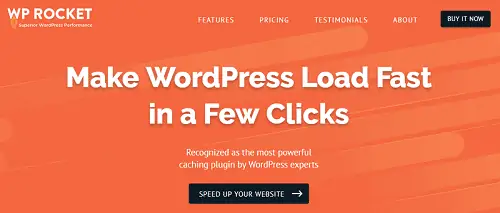
WP Rocket is #1 caching plugin for WordPress. It is a great tool for caching, database optimization, minification, and many others. Earlier, we published a detailed review about WP Rocket in which I clearly explained how it helped us to reduce page loading time and boost website speed.
WP Rocket is an essential WordPress with unique value and powerful features. Do you know why? Some files and scripts need to be loaded to make your theme and plugins work smoothly. At the same time, if not optimized correctly, they will result in slow loading your pages. WP Rocket can automatically optimize those things and remove many warnings from your GTmetrix report including the following,
- Leverage browser caching
- Enable compression
- minimize redirects
- Defer parsing of java script
- Minify javascript
- Minify HTML
- Minify CSS
- Add expires headers
- Reduce DNS lookups
- Control heartbeat
It can also help you to optimize Google fonts, lazy load images and videos, disable emojis, delete post revisions and transients, enable CDN, and more. If you are keen to increase your website speed and traffic, you should use WP Rocket on the site.
5. Limit post revisions
If you are working on a content, WordPress will automatically save it at regular intervals. It is known as post revisions. They will help you to revert changes or go back to the previous version easily.
WordPress will also create post revisions whenever you clicks on the update or publish button in the post editor. The auto save is a powerful feature of WordPress as it ensures that you won’t lose any modifications because of sudden browser crashes, connectivity error, etc. You can open revisions from the publish menu and choose a version to quickly restore it. But it has a downside.
WordPress will create revisions unlimited number of times and keep them in your database. Naturally, it will slow down your website. So it’s better to set a limit on how many revisions WordPress can keep for each post or page.
Open wp-config.php from the root directory of WordPress.
Enter this code,
define(‘WP_POST_REVISIONS’, 2);
Thereafter, it will keep only 2 most recent revisions for each post. The old revisions will automatically be removed. Feel free to change the number as you need.
If you want to turn off post revisions completely, add this code,
define(‘WP_POST_REVISIONS’, false);
Open wp-config.php and insert the following code to restore post revisions on your site,
define(‘WP_POST_REVISIONS’, true);
I recommend you to keep at least 2 revisions per post. So you can quickly revert changes if anything bad happened or you failed to save the content in time.
6. Optimize your database
Database optimization is another part you should concentrate to reduce server load and increase your website speed. There will be so many unnecessary data on your website like post revisions, trashed pages, spam comments, unused tags, etc. You should clean them frequently to smoothen loading your pages.
Our recommended plugin: Optimize Database After Deleting Revisions (If not using WP Rocket)
Optimize Database After Deleting Revisions is a light-weight plugin to limit and delete your post revisions. It is easy to use and lets you delete trashed items, spam comments, transients, pingbacks, and other unwanted data in one-click. It is possible configure the plugin to automatically delete revisions older than x days and schedule to run on hourly or daily basis.
7. Use a Content Delivery Network (CDN)
Your website will not load at the same speed in different locations. It has a decent speed in the area where your datacenter is located. But people in other countries may face fluctuations in loading times. This is because your server location is far away from them.
So it’s really important to use a Content Delivery Network (CDN) to serve your content at the high-speed to visitors across the globe. WPX Hosting has a built-in custom CDN that will help you to serve content at a lightning speed from over 25 global locations. If you are hosting website with any other host and it’s not integrated with any CDN services, better to connect your site to a third-party CDN.
Our recommended CDN: StackPath
StackPath is one of the popular and fastest CDN services to deliver pages with unlimited requests and 100% uptime guarantee. Their 45 server locations ensure that audience around the world will not face any kind of lagging or slow speed issues on both desktop and mobile. It is affordable and allows you to connect to unlimited sites for just $10/mo.
8. Optimize Images
Blog post images can bring massive traffic to your pages. But if you are not optimizing them properly, they may slow down your website also.
So you should optimize every image on upload without losing quality. But it is practically impossible to handle the process manually. There are many WordPress plugins available to automatically optimize your images and speed up your website.
Our recommended plugin: ShortPixel
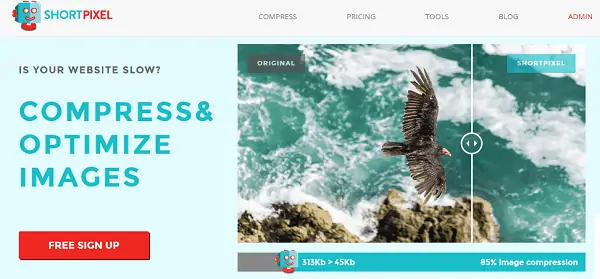
ShortPixel is our favorite plugin for image optimization. It will automatically optimize your images and deliver them through a custom CDN. So your visitors need not to wait to load your content images as ShortPixel will serve them instantly from cloud servers. Optimized images will help you to boost search engine rankings also.
You can also consider: Optimole
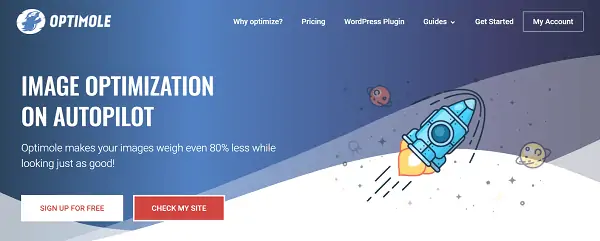
Optimole is another fantastic image optimization plugin for WordPress. It is free for up to 5,000 monthly visits and automatically scale images to open them faster. Optimole is integrated with over 200 locations of Cloudfront CDN to fix your image loading issues from almost anywhere. Unlimited bandwidth is another main advantage of all their pricing plans.
Image optimization is major factor which will determine your search engine rankings and reduce bounce rate. It will also help you to create a magic in the website speed.
9. Lazyload images
It is unnecessary to load all your images as soon as a visitor opens your page. Such image loadings will consume your bandwidth limit and slow down the website. So you can set it to lazy load. What does it mean?
Load images only when a user scroll down to them. Nowadays, most of the premium WordPress themes come with lazyload functionalities. WP Rocket, Gumlet, and Optimole also allows you to lazyload images and increase your website speed significantly.
10. Optimize your homepage
Your homepage is the main landing page of your business. If your brand is famous, people will visit your site directly without any referral links. So you should optimize the homepage properly to avoid creating a bad reputation.
Do these things to open your homepage faster,
- Reduce the number of images
- Show post excerpts instead of full posts
- Use minimum ad slots
- Avoid popups
- Use minimum number of widgets
Apply these techniques to reduce your page loading time and rank higher in SERPs.
11. Regular updates
Don’t forget to update your WordPress, themes, and plugins to the latest version. It will help you to fix performance issues, security loopholes, and bugs.
If your web host offers a staging area, you can create a staging site and update it first to avoid unexpected crashes or compatibility issues on the main site. Make sure everything works as expected on staging and then, push changes to the live site to update it safely.
12. Install Perfmatters
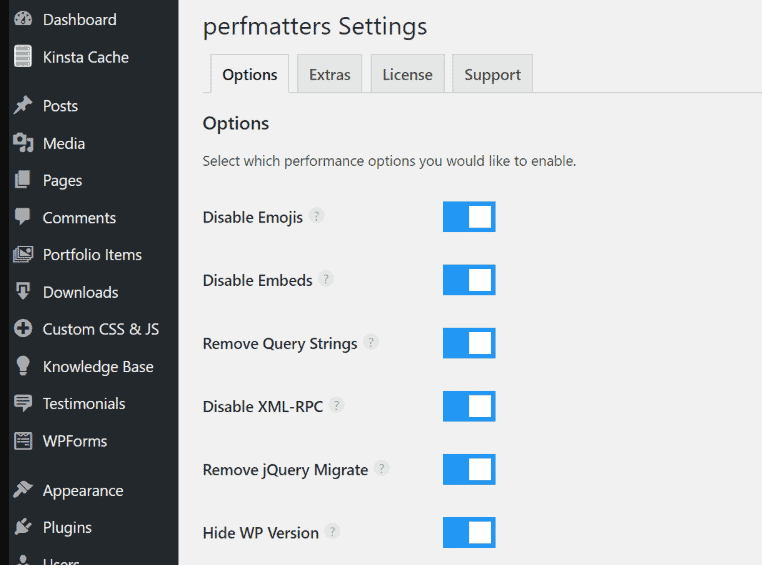
Perfmatters is an incredible WordPress plugin, developed by Kinsta hosting and KeyCDN. It lets you disable many unwanted features from your website to maximize its performance. The plugin is light-weight and works with all hosting providers.
These are the current features of Perfmatters plugin,
- Remove query strings
- Disable emojis
- Disable scripts per page
- Disable and limit post revisions
- Disable embeds
- Remove shortlinks
- Change Hearbeat API frequency
- Disable Heartbeat API
- Change autosave interval
- Host Google Analytics locally
- Disable Google Fonts
- Disable pingbacks
- Lazyload images
- Change WordPress login URL
- Manage scripts loading for other plugins
- More
Perfmatters is tiny and weighs less than 50 kb. It is clean and helps you to score up to 100/100 in page speed tests. The plugin is high in quality but cheap in pricing that costs just $24.95/year with 15% renewal discounts. It works best to skyrocket your website speed.
13. Disable pingbacks and trackbacks
If anyone links to your content, you will get a pingback notification in the WordPress admin area in the form of comments. It is automatically sent by the system, but on the other hand, trackbacks are being sent by the publisher to inform you about the linking.
Both ping backs and track backs waste your time, create unnecessary database calls, and add more entries to your pending comments. So it’s better to disable them.
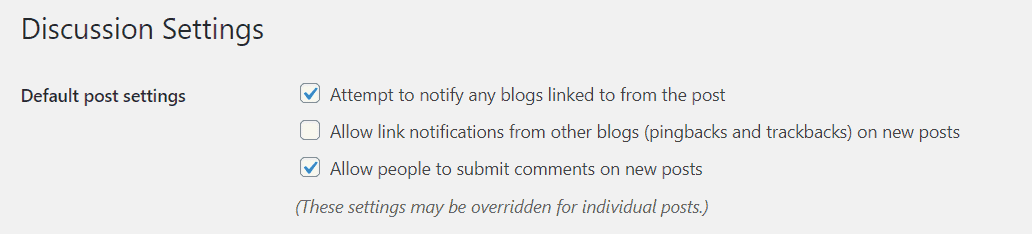
Open your settings > Discussion and uncheck ‘Allow link notifications from other blogs’ to turn off ping backs and track backs on your posts. If you want to enable them on individual posts, open the post in editing mode, scroll down to locate ‘Discussion’ settings and check ‘Allow track backs and ping backs on this page’ box.

Self pingbacks are also there. If you link to other content in the same website, WordPress will create self pings for them. You can use the Perfmatters plugin to turn off self pingbacks in one-click.
14. Minimize external HTTP requests
Sometimes, your WordPress theme and plugins needs to access files from external sources. It includes Google fonts, Google Analytics, Google AdSense, Facebook pixel, etc.
Keep your external HTTP requests to a minimum level. Otherwise, it will affect your website speed and page loading time. WP Rocket lets you optimize Google fonts and load your pages quickly.
Daan van, a Dutch developer, has created two simple WordPress plugins to host Google fonts and Analytics locally. They will help you to fix relevant warnings on GTmetrix and enhance your website speed.
15. Disable image hotlinking
Image hotlinking is very common these days. It is a bad practise implemented by some webmasters to steal your images and bandwidth. For instance, you want to use images from other websites on your blog. So you just copied the original image URL (instead of downloading the file and uploading it to your server) and inserted it on your page. In this example, the image will appear on your site, but it originally serves from another location.
Some people even use this technique to illegally use premium images that you have purchased. It will increase your server load and bandwidth usage.
Open your .htaccess file from the root directory and insert the following code to disable image hot linking on WordPress. Alternatively, you can edit the file with Yoast SEO or Rank Math SEO plugins.
| RewriteEngine on RewriteCond %{HTTP_REFERER} !^$ RewriteCond %{HTTP_REFERER} !^http(s)?://(www.)?yourdomain.com [NC] RewriteCond %{HTTP_REFERER} !^http(s)?://(www.)?google.com [NC] RewriteCond %{HTTP_REFERER} !^http(s)?://(www.)?bing.com [NC] RewriteCond %{HTTP_REFERER} !^http(s)?://(www.)?yahoo.com [NC] RewriteRule .(jpg|jpeg|png|gif|svg)$ – [NC,F,L] |
This code specifies which websites can access your images. Replace example.com with your domain to indicate who can directly link to your image. If you want to allow search engines to index your images, mention their address as next. It includes Google, Bing, Facebook, and Twitter. Replace website.com with relevant website names. Add more lines if needed.
Don’t forget to apply these tips to reduce your page loading time and skyrocket your website speed. If you have any other queries, let us know through comments.