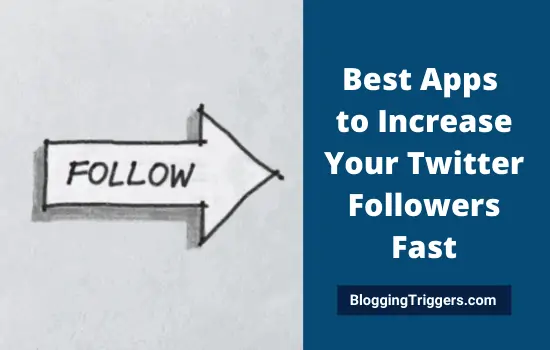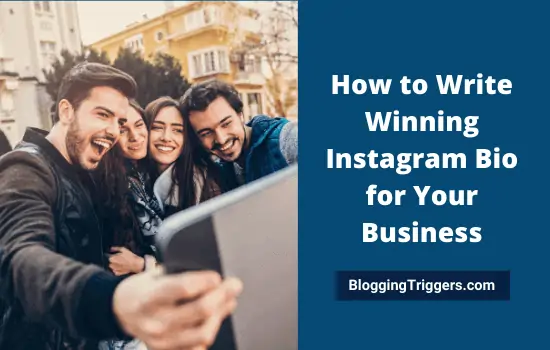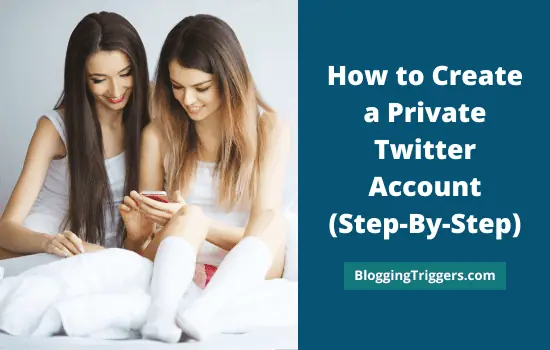
| Learn how to create a Private Twitter account and hide tweets from strangers in this step-by-step guide |
Twitter is the best place to express your opinion and connect with the world. In several circumstances, we found how effectively people used it to organize protests and making public awareness on social issues.
Everyone wants to be famous on social media. We are taking maximum efforts to increase the number of followers and social reach. An account with maximum followers will have a higher influence rate which will help you in building your own identity and online reputation.
On the other hand, there are a few people who will be not interested in expanding their network and social reach. They are satisfied with the current followers that they personally know and want to stay away from strangers. Is it possible to remain private in social networks?
Yes, of course.
Table of Contents
Creating a Private Twitter account
Today we’ll tell you how to make your Twitter account private.
1. Hide your tweets
Sign in to your Twitter account first. Click ‘More’ from the left sidebar of your home screen.
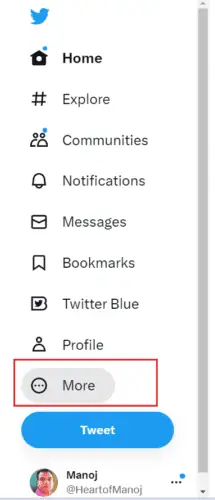
A pop-up menu will appear. Select the last ‘Settings and Support’ option, then, ‘Settings and privacy’ option.
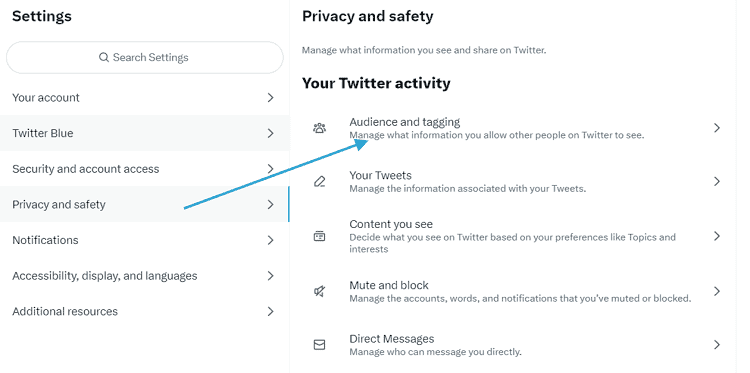
Visit Privacy and safety settings. It will show various options to manage your tweets, content, and interests on the right pane.
Click ‘Audience and tagging’ section.
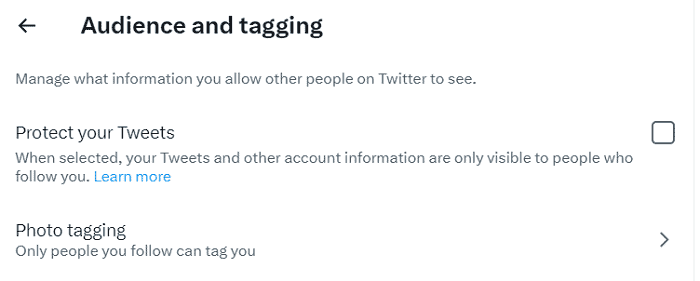
Check the ‘Protect your Tweets’ option to hide your tweets from the public. A protected tweet can be seen only by your followers.
If anyone tries to view a protected tweet, they will get this kind of message.

Go to the next option to manage your Photo tagging setting. You’ll find two options there,
- Anyone can tag you
- Only people you follow can tag you
Choose the second option to disable photo tags from strangers and reduce the number of tags on your private Twitter account.
2. Approve or reject new followers
Since your tweets are private, you will be notified is someone tries to follow you. You can either approve or reject their request.
Once you approved, new followers will be able to see your protected tweets. But they can’t see the Retweet button on them to retweet or quote tweet as they are private.
3. Not searchable
Protected tweets will not appear in third-party search engines like Google and only be searchable on Twitter by the account holder and his or her followers.
The replies you sent to the followers are visible to them as normal. But you can’t send a reply to an account that’s not following you as they are outside your private network.
4. Exceptions
Do remember these two things when you are making an account private.
- If you have authorized a third-party application to manage your account, it may be able to see your protected tweets.
- When you share a link in a protected tweet, it will be automatically converted to a http://t.co link which is viewable by anyone.
5. Location
Go through other privacy settings to manage the remaining parts as well. If you don’t want to add a location to tweets, uncheck ‘Tweet with a location’ option.
Head to Privacy and safety > Your tweets to add or remove location from your tweets. Uncheck ‘Add location information to your Tweets’ to send tweets without your location information.
6. Manage your communications
Twitter users can search for you with your email address and phone number. If you want to disable the feature, go to Privacy and safety > Discoverability and contacts.
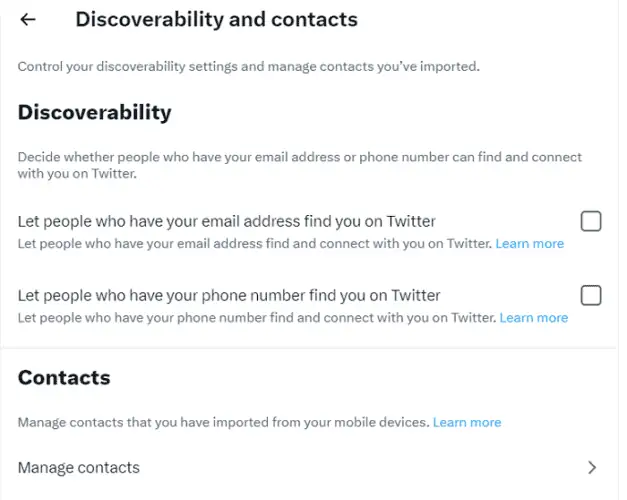
Uncheck both ‘Let people who have your email address find you on Twitter’ and ‘Let people who have your phone number find you on Twitter’ options.
7. Say ‘no’ to strange messages
Twitter allows anyone to send you messages even though you are not following them. Their messages will appear in the message requests, and you have to accept their requests to send replies.
If you are popular, you will get hundreds of such unknown messages. Let’s see how to disable message requests on Twitter.
Open Privacy and safety settings and select Direct messages from the right side.
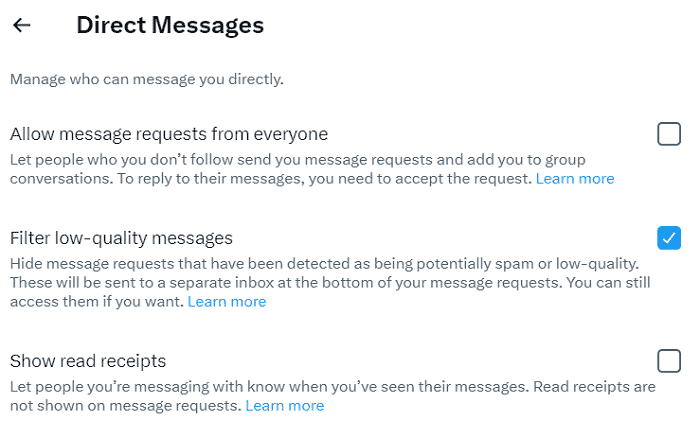
Uncheck ‘Allow message requests from everyone’ to stop receiving spam or unknown messages on Twitter. Thereafter, only people you follow can send you private messages and add you to group conversations.
8. Block or mute accounts
Blocking is an inevitable part of social media interactions. We generally deal with spammers and harassers by blocking them.
Locate a Twitter user that you want to block or mute. Open their profile and tap the ‘three-dots icon’ from the main screen to view more options.
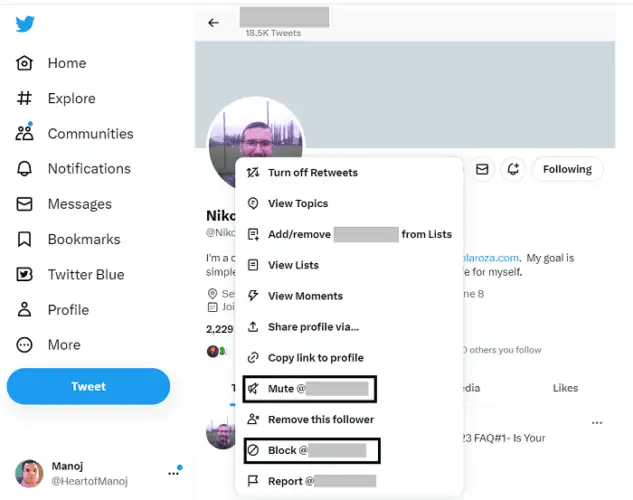
When you block someone, that person will be removed from your network and he or she can’t send you messages. You won’t get notifications about their tweets also.
On the other hand, tweets from muted accounts won’t appear on your Twitter home feed. But still they can see and retweet your tweets, send messages, etc. You can also see and interact with their tweets by visiting their profile.
Final thoughts
Many people create private Twitter accounts to protect their privacy. A private Twitter profile allows you to interact only with people who have similar interests and exchange internal information in large organizations.
The risk of your personal information being misused is much less on Twitter than on other social media websites. Likewise, creating a private Twitter account is not that difficult.